Circle prospecting is a term that most real estate agents are familiar with and there are many different ways to get circle prospecting data. ProspectBoss has created a tool that is very effective and easy to use so that you can reach the most amount of people possible. Agent Circle Prospecting or ACP.

What it does:
ACP is designed specifically for real estate agents to get homeowner data. It even has a DNC scrubber so that you stay compliant if you are using the data to make phone calls. Say you are holding an Open House at a listing you have and you want to let all the homeowners in the area to know about it so that they can tell their friends “hey there is a house for sale in my neighborhood, check it out!” So you enter the address of your open house into the ACP system and you select a radius… say 3 miles from that address. You now have all the information you need to reach out to those people to promote your open house. And it works the exact same way for promoting your Just Listed or Just Sold properties.
What it offers:
That list of homeowner data provides everything you need to begin a great promotion campaign for these properties. The results that you get include but are not limited to:
First & Last Name
Address
Phone Number
Gender
DOB
Credit Rating (ABCDF Score)
And more!
Why it’s important:
Promoting your Just Listed, Just Sold, and Open House properties is important because the #1 reason people move is to be closer to family. By letting people in the neighborhood know that you have these listings and asking them if they have family looking to relocate or if they are interested in selling their home, you are giving people a reason to come to you!
Creating a Calling Campaign
In your ProspectBoss CRM Dialer platform, you have a menu on the left-hand side of the screen. Select Calling Campaigns, then Create Campaign. There are 4 sections to creating a campaign and they are all very simple.
Section 1
Name your campaign. We recommend being very specific when naming campaigns. The reason is that if you are using the system consistently, you will have many campaigns over time so you want to know exactly what type of leads are in each campaign for easy reference. For example CP Edgewood April 2021.
Country. We currently only have the USA & Canada as options for this.
Scripts. You can choose to upload a static script, meaning the entire script shows on your screen with no movement. OR you can choose to set up a Dynamic script. These are scripts that will bring up the next part you need based on the responses from your prospect.
Import Contact List. This is where you will upload your CSV file with your prospects that you downloaded in the previous step.
Section 2
On-Hold Recordings. These are a series of recordings in the platform that buy you some time if you have 2 prospects that answer your call at the same time. This is only the case if you are using the 3 or 4 line options of the system. These recordings have been proven effective. You can choose from a female voice or a male voice. Make sure you choose the one for your gender because the last (3rd) recording says “I’ll call you right back”. Then the system will stop dialing after you are done with the first call, and you can then dial that lead back making you a person of your word right off the bat.
You may also have a pre-recorded voicemail recording to be dropped if you get voicemails while going through your list.
Caller ID. You have 3 options for your caller ID. You can choose your own number (any number you wish), local presence meaning a number ProspectBoss owns with a local area code to where you are calling, or you can use the PB number that is assigned to you when your account is created.
Number of Rings. Number of Lines. Enable Video Call. These options are your preferences on how many times you want the phone to ring on the prospect’s end before hanging up, how many lines you want to use (ex. If you purchased the 3 line dialer but you only want to use 2, you would select that here) and this pertains to how many phone numbers from your list the system will dial at the same time. And enable video call is for if you know both you and each prospect has the equipment to video conference, you can do so.
AutoPause, Recording, & Time Zone Protection. Enabling auto pause will make the system pause after each set of dials so if you are on the 3 line dialer system, it will dial your 3 numbers, then pause so that you can finish up any notes or dispositions before it dials the next set of 3 numbers. Enable recording is always a good idea. This will automatically record every phone call. Time zone protection is for if you are calling into different time zones. You don’t want to call the west coast at 5 am because you start calling at 9 am from the east coast. That would not be good!
Section 3
Send Mail, Send Text. If you have created an email that you want to send to your prospects (and you have their email address), you can opt to do that from this step. This is especially helpful because we have automated this in a really neat way. If you leave a voicemail, the system will automatically send an email as well! So your email subject line would be something like “I just left you a voicemail and wanted to follow up with an email as well.” That way they connect the two methods as the same. You can also opt to send a text should the prospect approve it. We recommend making your text message like a digital business card.
Section 4
Formating Contacts. This is where you will match your CSV file results with your system. For each area that you want or need, you will match. So where it says First Name, you would click for the drop-down menu next to it, and select FN or first name, Last Name you would select LN or last name. Phone Number, Address, City, State, Zip, DOB, Income, etc. When you are done with that, hit submit! A pop-up box will show Calling Campaign Created Successfully. Hit ok and it will take you to your calling campaigns showing the newly created one at the top.
Then you can make your calls and set your appointments!
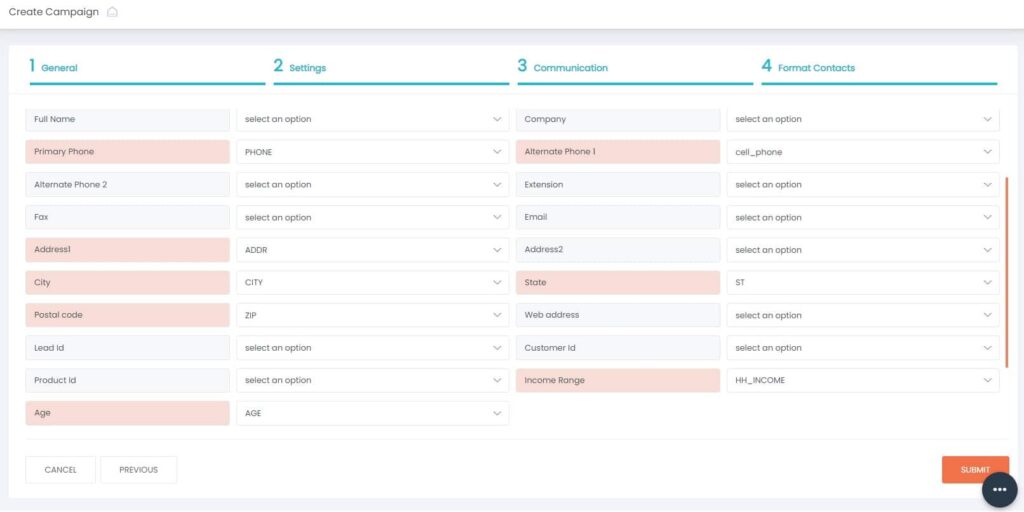
A couple of dispositioning best practices though to keep in mind:
- Hot Lead: Use this for prospects ready within 1 month
- Warm Lead: Use this for prospects ready within 6 months
- Cold Lead: Use this for prospects ready within 7 months or more
You never want to just get rid of a prospect simply because they aren’t interested right now. The only time you want to use Not Interested is if they state to take them off your list. Not Interested removes them from your list and you will not be able to prospect for them anymore.
Also, if you get a cold lead as defined above, make sure you are following up with them. Don’t just forget about them. Send them an email in a couple of weeks, try calling them again in 3 months. Just make sure to follow up!
ProspectBoss Team
We cater to Real Estate & Insurance agents but love seeing clients from all industries using our solution successfully. From lead generation and tracking to CRM and data resources, we’ve got the solution for all your prospecting needs.
Call our Sales team at 800-662-4009 or send us an email at sales@prospectboss.com
We look forward to hearing from you!


583 Comments
JamesDug
http://medivermonline.com/# low-cost ivermectin for Americans
Stromectol ivermectin tablets for humans USA
XavierTrark
Stromectol ivermectin tablets for humans USA: trusted Stromectol source online – trusted Stromectol source online
RaymondCap
https://britpharmonline.shop/# buy viagra
Jamesstoot
UK chemist Prednisolone delivery: MedRelief UK – buy prednisolone
Jamesstoot
Prednisolone tablets UK online: best UK online chemist for Prednisolone – UK chemist Prednisolone delivery
HerbertNop
http://medreliefuk.com/# buy prednisolone
Jamesstoot
generic Amoxicillin pharmacy UK: UK online antibiotic service – amoxicillin uk
Jamesstoot
buy viagra online: order ED pills online UK – British online pharmacy Viagra
Jamesstoot
generic Amoxicillin pharmacy UK: generic Amoxicillin pharmacy UK – buy penicillin alternative online
RaymondCap
https://britmedsdirect.com/# private online pharmacy UK
Jamesgew
UK online antibiotic service [url=http://amoxicareonline.com/#]buy amoxicillin[/url] UK online antibiotic service
RaymondCap
https://britpharmonline.com/# buy viagra
MervinDruro
https://zencaremeds.shop/# peoples pharmacy
MervinDruro
https://medicosur.com/# mexico pharmacy
AndrewZew
mexico pharmacy: farmacia pharmacy mexico – MedicoSur
Hermannof
https://zencaremeds.shop/# buy amoxil
MervinDruro
http://zencaremeds.com/# online pharmacy
Careytog
MedicoSur [url=http://medicosur.com/#]MedicoSur[/url] MedicoSur
AndresAdobe
safe online medication store: buy clomid – affordable online pharmacy for Americans
Hermannof
http://medicosur.com/# mexico pharmacy
Careytog
legal online pharmacies in the us [url=https://zencaremeds.shop/#]ZenCare Meds com[/url] ZenCareMeds
MervinDruro
http://zencaremeds.com/# safe online medication store
AndresAdobe
buy amoxil: buy Doxycycline – ZenCare Meds
Hermannof
http://zencaremeds.com/# buy propecia
JosephGEK
comprar cialis: comprar cialis – farmacias direct
LarryElile
http://tadalafiloexpress.com/# Tadalafilo Express
JosephGEK
tadalafil italiano approvato AIFA: PilloleVerdi – farmacia online italiana Cialis
LarryElile
https://intimisante.com/# cialis sans ordonnance
Raymondhef
pillole verdi: dove comprare Cialis in Italia – dove comprare Cialis in Italia
MickeyDoorp
https://tadalafiloexpress.com/# Tadalafilo Express
JosephGEK
tadalafil sans ordonnance: pharmacie qui vend du cialis sans ordonnance – tadalafil sans ordonnance
Raymondhef
Intimi Santé: cialis 20 mg achat en ligne – cialis 20 mg achat en ligne
MickeyDoorp
https://intimisante.com/# Cialis generique pas cher
JosephGEK
Cialis genérico económico: Cialis genérico económico – Cialis genérico económico
MickeyDoorp
http://pilloleverdi.com/# compresse per disfunzione erettile
LarryElile
https://potenzvital.com/# Tadalafil 20mg Bestellung online
MickeyDoorp
https://intimisante.com/# achat discret de Cialis 20mg
MickeyDoorp
https://intimisante.com/# trouver un mГ©dicament en pharmacie
LarryElile
https://pilloleverdi.shop/# cialis generico
Williammex
Viagra Apotheke rezeptpflichtig: Viagra Generika kaufen Deutschland – Sildenafil 100 mg bestellen
Lancequemi
http://britmedsuk.com/# NHS Viagra cost alternatives
Michaelomisy
https://medivertraut.shop/# Medi Vertraut
Lancequemi
http://bluepeakmeds.com/# Sildenafil side effects and safe dosage
Lancequemi
https://santehommefrance.com/# prix du Viagra generique en France
Michaelomisy
https://santehommefrance.com/# prix du Viagra generique en France
Lancequemi
http://santehommefrance.com/# prix du Viagra generique en France
crear una cuenta en Binance
I don’t think the title of your article matches the content lol. Just kidding, mainly because I had some doubts after reading the article.
Lancequemi
http://britmedsuk.com/# Viagra online UK
Jesusproth
Sildenafil-tabletter pris: billig Viagra Sverige – MannensApotek
JamesViesy
https://mediuomo.com/# farmaci per potenza maschile
HermanKek
http://confiafarmacia.com/# comprar Sildenafilo sin receta
JamesViesy
http://mannensapotek.com/# apotek online utan recept
Jesusproth
farmacia con entrega rápida: comprar Sildenafilo sin receta – Viagra genérico online España
HermanKek
http://mediuomo.com/# Viagra generico online Italia
Jesusproth
apotek online utan recept: Viagra utan läkarbesök – Sildenafil-tabletter pris
DavidZem
erektionspiller på nätet [url=https://mannensapotek.com/#]Sildenafil-tabletter pris[/url] diskret leverans i Sverige
Jesusproth
köpa Viagra online Sverige: onlineapotek för män – erektionspiller på nätet
HermanKek
https://mannensapotek.com/# mannens apotek
HermanKek
http://mannensapotek.com/# billig Viagra Sverige
HermanKek
http://confiafarmacia.com/# farmacia con entrega rapida
Jesusproth
köpa Viagra online Sverige: Viagra utan läkarbesök – billig Viagra Sverige
HermanKek
https://confiafarmacia.com/# comprar Sildenafilo sin receta
JamesViesy
http://mediuomo.com/# MediUomo
HermanKek
http://herengezondheid.com/# HerenGezondheid
DavidZem
farmacia online para hombres [url=https://confiafarmacia.com/#]comprar Sildenafilo sin receta[/url] Viagra sin prescripción médica
HermanKek
https://confiafarmacia.com/# ConfiaFarmacia
DavidEluse
https://mannvital.com/# viagra reseptfri
MichaelStalp
pillole per disfunzione erettile [url=https://farmaciavivait.com/#]pillole per disfunzione erettile[/url] comprare medicinali online legali
Gregorynam
https://vitahomme.shop/# Kamagra sans ordonnance
Gregorynam
https://mannvital.com/# nettapotek for menn
DavidEluse
https://farmaciavivait.shop/# Spedra prezzo basso Italia
GeorgeCes
Kamagra Oral Jelly Deutschland: Kamagra 100mg bestellen – Kamagra Wirkung und Nebenwirkungen
ScottCoady
https://farmaciavivait.shop/# differenza tra Spedra e Viagra
JamesLanuh
Spedra prezzo basso Italia: farmacia viva – differenza tra Spedra e Viagra
Robertvax
Kamagra oral jelly France: kamagra – Kamagra pas cher France
Richardzen
Kamagra livraison rapide en France: kamagra oral jelly – kamagra
ThomasSwafe
Potenzmittel ohne ärztliches Rezept: Kamagra Oral Jelly Deutschland – vitalpharma24
DavidEluse
https://farmaciavivait.com/# farmacia viva
Robertvax
kamagra: Kamagra oral jelly France – Kamagra sans ordonnance
Clydeunsat
pillole per disfunzione erettile: comprare medicinali online legali – Spedra
Robertvax
Vita Homme: Vita Homme – VitaHomme
Clydeunsat
Spedra prezzo basso Italia: comprare medicinali online legali – comprare medicinali online legali
Richardzen
diskrete Lieferung per DHL: Kamagra online kaufen – vitalpharma24
DavidEluse
http://mannvital.com/# Viagra reseptfritt Norge
Clydeunsat
Spedra prezzo basso Italia: Avanafil senza ricetta – pillole per disfunzione erettile
Clydeunsat
differenza tra Spedra e Viagra: Spedra prezzo basso Italia – farmacia viva
Richardzen
Kamagra livraison rapide en France: Kamagra sans ordonnance – Kamagra sans ordonnance
Richardzen
differenza tra Spedra e Viagra: acquistare Spedra online – Avanafil senza ricetta
Robertvax
Sildenafil générique: Kamagra pas cher France – Kamagra oral jelly France
ThomasSwafe
Erfahrungen mit Kamagra 100mg: Kamagra Wirkung und Nebenwirkungen – Kamagra Oral Jelly Deutschland
Clydeunsat
differenza tra Spedra e Viagra: pillole per disfunzione erettile – Spedra prezzo basso Italia
Richardzen
Kamagra oral jelly France: Vita Homme – Kamagra livraison rapide en France
Edmundnus
affordable medication Ireland
Haroldcon
https://irishpharmafinder.com/# Irish Pharma Finder
JohnnyKit
online pharmacy: trusted online pharmacy UK – Uk Meds Guide
HaroldAnomi
cheapest pharmacies in the USA: online pharmacy reviews and ratings – trusted online pharmacy USA
Haroldcon
http://safemedsguide.com/# online pharmacy
Edmundnus
top-rated pharmacies in Ireland
Hermanwar
online pharmacy reviews and ratings [url=https://safemedsguide.com/#]online pharmacy[/url] buy medications online safely
HaroldAnomi
UK online pharmacies list: legitimate pharmacy sites UK – best UK pharmacy websites
Edmundnus
irishpharmafinder
Hermanwar
online pharmacy reviews and ratings [url=https://safemedsguide.com/#]compare online pharmacy prices[/url] compare online pharmacy prices
HaroldAnomi
AussieMedsHubAu: Aussie Meds Hub – Aussie Meds Hub
Haroldcon
https://ukmedsguide.shop/# UK online pharmacies list
HaroldAnomi
online pharmacy: cheapest pharmacies in the USA – best pharmacy sites with discounts
JohnnyKit
promo codes for online drugstores: best online pharmacy – top rated online pharmacies
Edmundnus
best Irish pharmacy websites
Haroldcon
https://ukmedsguide.com/# UkMedsGuide
HaroldAnomi
online pharmacy australia: cheap medicines online Australia – verified online chemists in Australia
Edmundnus
online pharmacy ireland
HaroldAnomi
best UK pharmacy websites: trusted online pharmacy UK – Uk Meds Guide
Edmundnus
online pharmacy
Hermanwar
safe place to order meds UK [url=https://ukmedsguide.com/#]UkMedsGuide[/url] non-prescription medicines UK
JohnnyKit
Aussie Meds Hub Australia: Australian pharmacy reviews – compare pharmacy websites
HaroldAnomi
Aussie Meds Hub: Australian pharmacy reviews – trusted online pharmacy Australia
Haroldcon
http://irishpharmafinder.com/# trusted online pharmacy Ireland
JohnnyKit
Aussie Meds Hub: compare pharmacy websites – verified online chemists in Australia
Edmundnus
Irish Pharma Finder
JohnnyKit
best UK pharmacy websites: legitimate pharmacy sites UK – UkMedsGuide
Hermanwar
Aussie Meds Hub [url=http://aussiemedshubau.com/#]compare pharmacy websites[/url] AussieMedsHubAu
Haroldcon
http://aussiemedshubau.com/# verified pharmacy coupon sites Australia
JohnnyKit
verified pharmacy coupon sites Australia: cheap medicines online Australia – pharmacy discount codes AU
JohnnyKit
verified pharmacy coupon sites Australia: cheap medicines online Australia – Australian pharmacy reviews
HaroldAnomi
Australian pharmacy reviews: verified online chemists in Australia – pharmacy online
Edmundnus
Irish Pharma Finder
Hermanwar
AussieMedsHubAu [url=https://aussiemedshubau.shop/#]pharmacy discount codes AU[/url] compare pharmacy websites
Haroldcon
https://aussiemedshubau.com/# trusted online pharmacy Australia
Hermanwar
best Australian pharmacies [url=https://aussiemedshubau.com/#]AussieMedsHubAu[/url] Aussie Meds Hub Australia
HaroldAnomi
buy medications online safely: promo codes for online drugstores – trusted online pharmacy USA
JohnnyKit
irishpharmafinder: trusted online pharmacy Ireland – discount pharmacies in Ireland
Edmundnus
affordable medication Ireland
HaroldAnomi
pharmacy delivery Ireland: best Irish pharmacy websites – trusted online pharmacy Ireland
JohnnyKit
irishpharmafinder: pharmacy delivery Ireland – trusted online pharmacy Ireland
Haroldcon
https://irishpharmafinder.shop/# affordable medication Ireland
Edmundnus
trusted online pharmacy Ireland
HaroldAnomi
trusted online pharmacy Australia: pharmacy discount codes AU – compare pharmacy websites
JohnnyKit
trusted online pharmacy Ireland: Irish online pharmacy reviews – best Irish pharmacy websites
HaroldAnomi
Uk Meds Guide: cheap medicines online UK – Uk Meds Guide
Haroldcon
http://safemedsguide.com/# cheapest pharmacies in the USA
HaroldAnomi
legitimate pharmacy sites UK: UkMedsGuide – Uk Meds Guide
JohnnyKit
compare online pharmacy prices: cheapest pharmacies in the USA – online pharmacy reviews and ratings
HaroldAnomi
verified online chemists in Australia: Aussie Meds Hub Australia – online pharmacy australia
Edmundnus
online pharmacy
Hermanwar
top-rated pharmacies in Ireland [url=http://irishpharmafinder.com/#]pharmacy delivery Ireland[/url] buy medicine online legally Ireland
JamesObert
ApothekenRadar: apotheke online bestellen – Generika online kaufen Deutschland
Jerrysleno
http://apothekenradar.com/# apotheke online bestellen
Juliusacild
médicaments sans ordonnance en ligne [url=https://pharmaclassement.shop/#]médicaments génériques en ligne pas cher[/url] Pharma Classement
Bruceannen
https://pharmaclassement.shop/# PharmaClassement
JamesObert
ScegliFarmacia: classifica farmacie online – comprare medicinali online senza ricetta
Juliusacild
zuverlässige Online-Apotheken [url=http://apothekenradar.com/#]Medikamente ohne Rezept online bestellen[/url] Preisvergleich Online-Apotheken Deutschland
Bruceannen
https://apothekenradar.com/# Rabattcode für Internetapotheke
Oscarpib
farmacias sin receta en Espana: farmacias legales en Espana – ranking de farmacias online
JamesObert
mejores farmacias en línea: farmacia barata online – farmacia con cupones descuento
Bruceannen
https://sceglifarmacia.com/# farmacia online
JamesObert
acheter médicaments en ligne livraison rapide: codes promo pharmacie web – codes promo pharmacie web
Juliusacild
médicaments génériques en ligne pas cher [url=http://pharmaclassement.com/#]médicaments sans ordonnance en ligne[/url] codes promo pharmacie web
Oscarpib
zuverlassige Online-Apotheken: ApothekenRadar – gunstige Medikamente online
JamesObert
farmacias sin receta en España: precios bajos en medicamentos online – farmacia online
Jerrysleno
https://apothekenradar.com/# gunstige Medikamente online
Juliusacild
online apotheke [url=http://apothekenradar.com/#]Apotheken Radar[/url] online Apotheke Deutschland
Bruceannen
https://tufarmaciatop.com/# TuFarmaciaTop
Oscarpib
apotheke online bestellen: Apotheken Radar – Apotheke Testsieger
Juliusacild
miglior farmacia online con sconti [url=https://sceglifarmacia.com/#]farmacie senza ricetta online[/url] Scegli Farmacia
Oscarpib
mejores farmacias en linea: TuFarmaciaTop – ranking de farmacias online
JamesObert
codes promo pharmacie web: pharmacie en ligne France – Pharma Classement
JamesObert
farmacia con cupones descuento: farmacia barata online – ranking de farmacias online
Juliusacild
médicaments sans ordonnance en ligne [url=https://pharmaclassement.com/#]médicaments génériques en ligne pas cher[/url] pharmacie en ligne France
Bruceannen
http://apothekenradar.com/# online apotheke
Bruceannen
https://pharmaclassement.shop/# PharmaClassement
Juliusacild
Rabatte Apotheke online [url=http://apothekenradar.com/#]ApothekenRadar[/url] beste online Apotheken Bewertung
Juliusacild
comprar medicamentos online sin receta [url=https://tufarmaciatop.com/#]farmacia barata online[/url] farmacia online España
JamesObert
mejores farmacias en línea: comprar medicamentos online sin receta – TuFarmaciaTop
Jerrysleno
http://pharmaclassement.com/# PharmaClassement
Bruceannen
https://tufarmaciatop.com/# farmacia online España
Oscarpib
pharmacie pas cher en ligne: liste pharmacies en ligne fiables – PharmaClassement
Bruceannen
https://pharmaclassement.shop/# acheter médicaments en ligne livraison rapide
Juliusacild
PharmaClassement [url=https://pharmaclassement.com/#]pharmacie en ligne France[/url] pharmacie en ligne France
Oscarpib
farmacia con cupones descuento: farmacia con cupones descuento – mejores farmacias en linea
Stephencic
mexico pharmacy [url=https://mexmedsreview.com/#]Mex Meds Review[/url] cheap branded meds without prescription
JasonWathy
buy medications from Mexico legally: buy medications from Mexico legally – mexico pharmacy
Williammof
mexico pharmacy: verified Mexican pharmacy promo codes – cheap branded meds without prescription
Stephencic
Rabatt Apotek [url=http://rabattapotek.com/#]Billige medisiner uten resept Norge[/url] Nettapotek med rask frakt
JasonWathy
Mexican pharmacies ranked 2025: Mexican pharmacies ranked 2025 – verified Mexican pharmacy promo codes
Josephilles
https://tryggapotekguiden.com/# Apotek online jamforelse
Georgekeype
http://kortingapotheek.com/# online apotheek nederland
Williammof
Rabatterte generiske medisiner: Kundevurderinger av nettapotek – Billige medisiner uten resept Norge
Stephencic
online apotheek nederland zonder recept [url=http://kortingapotheek.com/#]online apotheek[/url] apotheek online
JasonWathy
Nettapotek med rask frakt: apotek på nett – Apotek på nett sammenligning
Stephencic
Tryggt apotek utan recept [url=https://tryggapotekguiden.com/#]apoteket rabattkod[/url] Rabattkod för apotek på nätet
JasonWathy
Köp medicin utan recept Sverige: apoteket rabattkod – apoteket rabattkod
Georgekeype
https://tryggapotekguiden.xyz/# Köp medicin utan recept Sverige
Williammof
KortingApotheek: Medicijnen zonder recept bestellen – KortingApotheek
JasonWathy
mexico pharmacy: Mex Meds Review – MexMedsReview
Georgekeype
https://tryggapotekguiden.com/# apotek online sverige
Williammof
apotheek online: Medicijnen zonder recept bestellen – apotheek online
JasonWathy
KortingApotheek: Korting Apotheek – online apotheek nederland
Stephencic
verified Mexican pharmacy promo codes [url=http://mexmedsreview.com/#]Mexican pharmacies ranked 2025[/url] cheap branded meds without prescription
Georgekeype
https://mexmedsreview.com/# discount meds from Mexico online
Georgekeype
https://rabattapotek.com/# Rabatterte generiske medisiner
Williammof
buy medications from Mexico legally: cheap branded meds without prescription – buy medications from Mexico legally
Stephencic
online apotheek nederland [url=https://kortingapotheek.com/#]Online apotheek vergelijken[/url] Online apotheek vergelijken
Georgekeype
https://kortingapotheek.com/# Online apotheek vergelijken
Stephencic
Apotek online jämförelse [url=https://tryggapotekguiden.com/#]apoteket rabattkod[/url] apoteket recept
Georgekeype
https://kortingapotheek.com/# apotheek online
Josephilles
https://tryggapotekguiden.xyz/# Basta natapotek 2025
Williammof
online apotheek: KortingApotheek – online apotheek nederland
Stephencic
Köp medicin utan recept Sverige [url=http://tryggapotekguiden.com/#]Apotek online jämförelse[/url] Tryggt apotek utan recept
Georgekeype
https://mexmedsreview.com/# Mexican pharmacies ranked 2025
JasonWathy
cheap branded meds without prescription: Mexican pharmacies ranked 2025 – mexican pharmacy
Williammof
apotek pa nett: RabattApotek – Nettapotek med rask frakt
Stephencic
Mexican pharmacies ranked 2025 [url=https://mexmedsreview.com/#]save on prescription drugs from Mexico[/url] verified Mexican pharmacy promo codes
JasonWathy
apotek online sverige: Köp medicin utan recept Sverige – Köp medicin utan recept Sverige
Williammof
Rabatt Apotek: Billige medisiner uten resept Norge – Hvilket apotek pa nett er best i Norge
Josephilles
https://rabattapotek.com/# Hvilket apotek pa nett er best i Norge
Stephencic
Snabb leverans apoteksvaror online [url=https://tryggapotekguiden.xyz/#]Snabb leverans apoteksvaror online[/url] Apotek online jämförelse
Georgekeype
https://tryggapotekguiden.xyz/# Rabattkod för apotek på nätet
Williammof
online apotheek nederland: apotheek online – apotheek online
MichaelTof
http://drmedsadvisor.com/# mexico medicine
Robertcrure
mexican pharmacy: mexican online pharmacy – certified Mexican pharmacy discounts
Curtiszop
safe Canadian pharmacies for Americans: canadian pharmacy – DoctorNorthRx
MichaelTof
https://drmedsadvisor.com/# mexico pharmacy online
Curtiszop
indian pharmacy: verified Indian drugstores – DrIndiaMeds
Larrygrels
safe Canadian pharmacies for Americans [url=http://doctornorthrx.com/#]Doctor North Rx[/url] Doctor North Rx
Robertcrure
certified Mexican pharmacy discounts: verified Mexican pharmacies USA delivery – safe medications from Mexico
JerryAxoda
safe Indian generics for US patients [url=https://drindiameds.com/#]verified Indian drugstores[/url] india pharmacy
Robertcrure
Mexico to USA pharmacy shipping: Mexico to USA pharmacy shipping – Dr Meds Advisor
JerryAxoda
trusted medical sources from India [url=https://drindiameds.xyz/#]DrIndiaMeds[/url] DrIndiaMeds
Robertcrure
safe Canadian pharmacies for Americans: canadian pharmacy – best online pharmacies Canada to USA
MichaelTof
https://drindiameds.com/# no prescription pharmacy India
JerryAxoda
certified Mexican pharmacy discounts [url=https://drmedsadvisor.com/#]los algodones pharmacy online[/url] certified Mexican pharmacy discounts
Robertcrure
doctor recommended Mexican pharmacy: generic medicine from Mexico – Mexico to USA pharmacy shipping
JerryAxoda
canadianpharmacyworld com [url=https://doctornorthrx.com/#]verified Canada drugstores[/url] affordable medications from Canada
Larrygrels
safe Indian generics for US patients [url=https://drindiameds.com/#]Dr India Meds[/url] no prescription pharmacy India
binance帳戶創建
Can you be more specific about the content of your article? After reading it, I still have some doubts. Hope you can help me.
Curtiszop
Indian pharmacy coupon codes: safe Indian generics for US patients – indian pharmacy
JerryAxoda
certified Mexican pharmacy discounts [url=https://drmedsadvisor.xyz/#]mexico pharmacy[/url] Dr Meds Advisor
Robertcrure
certified Mexican pharmacy discounts: certified Mexican pharmacy discounts – mexico pharmacy
Curtiszop
canadian pharmacy online: verified Canada drugstores – trusted Canadian generics
Curtiszop
trusted medical sources from India: verified Indian drugstores – DrIndiaMeds
JerryAxoda
DrIndiaMeds [url=https://drindiameds.com/#]buy medications from india[/url] indian pharmacy
MichaelTof
https://doctornorthrx.com/# legitimate pharmacy shipping to USA
Robertcrure
canadian pharmacy online: legitimate pharmacy shipping to USA – legitimate pharmacy shipping to USA
Curtiszop
trusted medical sources from India: DrIndiaMeds – indian pharmacy
JerryAxoda
trusted medical sources from India [url=https://drindiameds.xyz/#]verified Indian drugstores[/url] safe Indian generics for US patients
Curtiszop
doctor recommended Canadian pharmacy: doctor recommended Canadian pharmacy – canadian pharmacy
JerryAxoda
verified Indian drugstores [url=https://drindiameds.xyz/#]DrIndiaMeds[/url] doctor recommended Indian pharmacy
Curtiszop
verified Indian drugstores: Indian pharmacy coupon codes – trusted medical sources from India
JerryAxoda
mexico pharmacy [url=http://drmedsadvisor.com/#]certified Mexican pharmacy discounts[/url] certified Mexican pharmacy discounts
Robertcrure
Doctor North Rx: Doctor North Rx – verified Canada drugstores
Curtiszop
safe medications from Mexico: pharmacy online – generic medicine from Mexico
IndiaSat
Navikara Pharmacy: Navikara Pharmacy – generic amoxil
MartinMah
Amoxicillin 500mg buy online: Amoxicillin 500mg buy online – generic amoxil
Cesarhex
StromectaDirect: is stromectol the same as ivermectin – Stromectol tablets
TimothyVen
prednisone price [url=https://prednexamed.xyz/#]buy prednisone[/url] prednisone price
IndiaSat
Prednexa Med: Prednexa Med – PrednexaMed
Tristanabite
http://stromectadirect.com/# best pharmacy buy Stromectol
Cesarhex
indian pharmacy: IndiavaMeds – india pharmacy
MartinMah
Navikara Pharmacy: Amoxicillin 500mg buy online – cheap amoxil
Tristanabite
http://navikarapharmacy.com/# purchase amoxicillin online without prescription
TimothyVen
cheap amoxil [url=http://navikarapharmacy.com/#]Navikara Pharmacy[/url] generic amoxil
IndiaSat
buy prednisone: prednisone price – prednisone price
MartinMah
indian pharmacy: indian pharmacy – online medicine
Tristanabite
https://stromectadirect.com/# stromectol dosage for scabies
MartinMah
buy amoxil: amoxil online – Navikara Pharmacy
MartinMah
Stromecta Direct: Stromectol buy cheap – Stromectol over the counter
TimothyVen
amoxacillian without a percription [url=http://navikarapharmacy.com/#]cheap amoxil[/url] cheap amoxil
MartinMah
Prednexa Med: prednisone price – buy prednisone canadian pharmacy
Tristanabite
https://stromectadirect.com/# buy ivermectin online
MartinMah
cheap amoxil: generic amoxil – cheap amoxil
Tristanabite
https://prednexamed.xyz/# buy prednisone without a prescription
MartinMah
Indiava Meds: Indiava Meds – online medicine
Tristanabite
http://indiavameds.com/# india pharmacy
TimothyVen
india pharmacy [url=https://indiavameds.xyz/#]IndiavaMeds[/url] indian pharmacy
MartinMah
buy ivermectin online: buy ivermectin online – StromectaDirect
MartinMah
amoxicillin 500 mg: generic amoxil – Navikara Pharmacy
Tristanabite
http://indiavameds.com/# indian chemist
MartinMah
india pharmacy: IndiavaMeds – india pharmacy
Tristanabite
http://stromectadirect.com/# Stromectol buy cheap
MartinMah
india pharmacy: п»їindian pharmacy – india pharmacy
Tristanabite
http://stromectadirect.com/# Stromectol over the counter
MartinMah
buy prednisone: where can i buy prednisone online without a prescription – Prednexa Med
Tristanabite
https://prednexamed.xyz/# prednisone price
TimothyVen
amoxil online [url=http://navikarapharmacy.com/#]cheap amoxil[/url] Amoxicillin 500mg buy online
MartinMah
Prednexa Med: buy prednisone – prednisone price
Tristanabite
https://navikarapharmacy.com/# generic amoxil
KennethReile
trusted Kamagra supplier in the US: buy Kamagra online – buy Kamagra online
Davidkat
buy viagra here: Buy Viagra online cheap – Generic Viagra online
IsraelLig
https://everameds.com/# EveraMeds
Tristanabite
Cheap generic Viagra [url=http://aeromedsrx.com/#]AeroMedsRx[/url] AeroMedsRx
Davidkat
Blue Wave Meds: online pharmacy for Kamagra – buy Kamagra online
Davidkat
AeroMedsRx: buy Viagra online – Viagra online price
Tristanabite
trusted Kamagra supplier in the US [url=https://bluewavemeds.xyz/#]BlueWaveMeds[/url] kamagra
IsraelLig
http://everameds.com/# buy cialis pill
Davidkat
EveraMeds: EveraMeds – Buy Tadalafil 10mg
Zacharydrurn
http://aeromedsrx.com/# AeroMedsRx
Tristanabite
kamagra [url=https://bluewavemeds.xyz/#]trusted Kamagra supplier in the US[/url] order Kamagra discreetly
Davidkat
online pharmacy for Kamagra: fast delivery Kamagra pills – kamagra
IsraelLig
http://everameds.com/# EveraMeds
Zacharydrurn
https://bluewavemeds.com/# Blue Wave Meds
Tristanabite
EveraMeds [url=https://everameds.com/#]Tadalafil price[/url] Cialis without a doctor prescription
Zacharydrurn
https://aeromedsrx.xyz/# AeroMedsRx
IsraelLig
https://everameds.com/# Tadalafil price
Tristanabite
cheapest viagra [url=http://aeromedsrx.com/#]AeroMedsRx[/url] AeroMedsRx
Davidkat
Tadalafil price: EveraMeds – EveraMeds
KennethReile
EveraMeds: EveraMeds – EveraMeds
Tristanabite
BlueWaveMeds [url=https://bluewavemeds.xyz/#]buy Kamagra online[/url] order Kamagra discreetly
Davidkat
trusted Kamagra supplier in the US: BlueWaveMeds – BlueWaveMeds
IsraelLig
http://bluewavemeds.com/# online pharmacy for Kamagra
Zacharydrurn
http://everameds.com/# Buy Tadalafil 20mg
KennethReile
cheapest cialis: Tadalafil Tablet – EveraMeds
Zacharydrurn
https://bluewavemeds.com/# kamagra
Davidkat
trusted Kamagra supplier in the US: kamagra oral jelly – kamagra oral jelly
Zacharydrurn
http://everameds.com/# EveraMeds
Tristanabite
BlueWaveMeds [url=http://bluewavemeds.com/#]Blue Wave Meds[/url] kamagra
Zacharydrurn
http://everameds.com/# EveraMeds
Davidkat
EveraMeds: EveraMeds – EveraMeds
KennethReile
AeroMedsRx: AeroMedsRx – AeroMedsRx
Tristanabite
buy Kamagra online [url=https://bluewavemeds.xyz/#]buy Kamagra online[/url] trusted Kamagra supplier in the US
Zacharydrurn
https://everameds.xyz/# EveraMeds
Tristanabite
EveraMeds [url=http://everameds.com/#]Buy Cialis online[/url] Cialis 20mg price
Tristanabite
Blue Wave Meds [url=http://bluewavemeds.com/#]kamagra oral jelly[/url] kamagra
KennethReile
AeroMedsRx: cheapest viagra – AeroMedsRx
Tristanabite
EveraMeds [url=https://everameds.com/#]EveraMeds[/url] Cialis over the counter
Zacharydrurn
https://bluewavemeds.xyz/# kamagra
Davidkat
fast delivery Kamagra pills: order Kamagra discreetly – kamagra oral jelly
Tristanabite
kamagra [url=https://bluewavemeds.com/#]kamagra oral jelly[/url] kamagra
KennethReile
AeroMedsRx: Cheap Viagra 100mg – Cheap generic Viagra online
Zacharydrurn
https://aeromedsrx.xyz/# Viagra Tablet price
Tristanabite
cheapest cialis [url=https://everameds.com/#]EveraMeds[/url] EveraMeds
Zacharydrurn
https://everameds.com/# EveraMeds
KennethReile
EveraMeds: Generic Cialis price – Generic Tadalafil 20mg price
RichardPer
global pharmacy canada https://isoindiapharm.com/# Iso Pharm
RichardFus
https://mhfapharm.xyz/# best canadian pharmacy online
Robertdot
MhfaPharm: MhfaPharm – MhfaPharm
RichardPer
global pharmacy canada https://mhfapharm.xyz/# canada drug pharmacy
RichardFus
https://isoindiapharm.com/# Iso Pharm
HunterGohor
MhfaPharm: canadapharmacyonline legit – MHFA Pharm
Forestrix
IsoIndiaPharm [url=https://isoindiapharm.xyz/#]best india pharmacy[/url] best online pharmacy india
RichardPer
canada ed drugs https://uvapharm.xyz/# Uva Pharm
Robertdot
Iso Pharm: Iso Pharm – Iso Pharm
RichardPer
canada online pharmacy https://mhfapharm.xyz/# MhfaPharm
RichardFus
https://isoindiapharm.com/# IsoIndiaPharm
Robertdot
MhfaPharm: MHFA Pharm – MHFA Pharm
RichardPer
canadian neighbor pharmacy http://uvapharm.com/# UvaPharm
Robertdot
UvaPharm: Uva Pharm – mexico drug store online
RichardPer
canada pharmacy https://uvapharm.xyz/# UvaPharm
RichardPer
canadian pharmacy price checker http://uvapharm.com/# Uva Pharm
RichardFus
https://isoindiapharm.xyz/# buy medicines online in india
Robertdot
indianpharmacy com: IsoIndiaPharm – mail order pharmacy india
RichardFus
https://isoindiapharm.xyz/# legitimate online pharmacies india
RichardPer
canadian online drugstore https://mhfapharm.xyz/# pharmacy in canada
RichardFus
https://uvapharm.xyz/# UvaPharm
RichardPer
legit canadian pharmacy https://mhfapharm.com/# buying from canadian pharmacies
RichardPer
canada online pharmacy http://isoindiapharm.com/# pharmacy website india
RichardFus
https://uvapharm.com/# Uva Pharm
RichardFus
https://uvapharm.xyz/# pharmacy in mexico
Forestrix
MHFA Pharm [url=http://mhfapharm.com/#]pharmacy com canada[/url] MHFA Pharm
Patrickimile
top online pharmacy india https://pmaivermectin.com/# ivermectin 90 mg
CharlesQuift
buy abortion pills: п»їcytotec pills online – buy abortion pills
Davidfiday
Ucla Metformin [url=http://uclametformin.com/#]UclaMetformin[/url] where can i get metformin
Patrickimile
buy prescription drugs from india http://cytpremium.com/# SocalAbortionPill
Douglaswomma
Socal Abortion Pill: buy cytotec online – buy abortion pills
Douglaswomma
propecia for sale: BSW Finasteride – BswFinasteride
Davidfiday
generic metformin 10 mg tablet [url=https://uclametformin.com/#]Ucla Metformin[/url] UclaMetformin
CharlesQuift
SocalAbortionPill: SocalAbortionPill – Misoprostol 200 mg buy online
CharlesQuift
buy cytotec over the counter: buy cytotec pills online cheap – buy abortion pills
Davidfiday
PmaIvermectin [url=https://pmaivermectin.com/#]PmaIvermectin[/url] PMA Ivermectin
Douglaswomma
Ucla Metformin: Ucla Metformin – UclaMetformin
Patrickimile
cheapest online pharmacy india https://bswfinasteride.xyz/# get cheap propecia
Douglaswomma
Socal Abortion Pill: Abortion pills online – cytotec online
Cialisjeono
MuscPharm: MuscPharm – MuscPharm
Ramonacums
NeoKamagra [url=http://neokamagra.com/#]Kamagra tablets[/url] Neo Kamagra
DmuMuh
Musc Pharm: Musc Pharm – discount canadian pharmacy
DmuMuh
Kamagra 100mg price: Neo Kamagra – NeoKamagra
Cialisjeono
list of online canadian pharmacies: Musc Pharm – canada drug stores
Ramonacums
Dmu Cialis [url=https://dmucialis.xyz/#]DmuCialis[/url] Dmu Cialis
JoshuaBlips
canadian pharmacies online reviews https://dmucialis.xyz/# Dmu Cialis
Cialisjeono
DmuCialis: DmuCialis – Dmu Cialis
JoshuaBlips
reliable mexican pharmacy https://neokamagra.com/# NeoKamagra
Cialisjeono
DmuCialis: Dmu Cialis – buy cialis pill
Davidfiday
http://dmucialis.com/# Cheap Cialis
Cialisjeono
MuscPharm: Musc Pharm – canadian pharmacy antiobotics without perscription
Ramonacums
NeoKamagra [url=http://neokamagra.com/#]Neo Kamagra[/url] NeoKamagra
JoshuaBlips
online pharmacies legitimate https://muscpharm.xyz/# MuscPharm
Cialisjeono
Musc Pharm: Musc Pharm – MuscPharm
Ramonacums
Cialis 20mg price in USA [url=https://dmucialis.com/#]DmuCialis[/url] DmuCialis
JoshuaBlips
canada prescription http://neokamagra.com/# NeoKamagra
Cialisjeono
Neo Kamagra: sildenafil oral jelly 100mg kamagra – Neo Kamagra
JoshuaBlips
best online pharmacies without prescription https://muscpharm.xyz/# MuscPharm
Cialisjeono
Generic Cialis price: Dmu Cialis – Dmu Cialis
Davidfiday
http://dmucialis.com/# DmuCialis
JoshuaBlips
canadian pharcharmy online viagra http://dmucialis.com/# DmuCialis
JoshuaBlips
true canadian pharmacy http://dmucialis.com/# buy cialis pill
JoshuaBlips
trusted canadian pharmacy http://dmucialis.com/# DmuCialis
DmuMuh
Kamagra Oral Jelly: cheap kamagra – buy kamagra online usa
Danielsoade
ViagraNewark: ViagraNewark – Viagra Newark
Jamessweni
Sildenafil 100mg price: Viagra Newark – Viagra Newark
Stevebut
online pharmacy review https://viagranewark.xyz/# ViagraNewark
Jamessweni
ViagraNewark: ViagraNewark – Viagra Newark
Stevebut
recommended canadian online pharmacies https://corpharmacy.com/# Cor Pharmacy
Stevebut
medicine from canada with no prescriptions https://edpillsafib.com/# EdPillsAfib
Williamenuts
Cor Pharmacy [url=https://corpharmacy.xyz/#]CorPharmacy[/url] Cor Pharmacy
Jamessweni
CorPharmacy: Cor Pharmacy – Cor Pharmacy
Stevebut
my canadian pharmacy rx https://edpillsafib.xyz/# Ed Pills Afib
Williamenuts
what is the cheapest ed medication [url=https://edpillsafib.com/#]ed medicines[/url] Ed Pills Afib
CharlesVix
http://edpillsafib.com/# Ed Pills Afib
Stevebut
mail order drugs without a prescription http://corpharmacy.com/# rx pharmacy online
Danielsoade
canadian pharmacies not requiring prescription: Cor Pharmacy – CorPharmacy
Jamessweni
Cor Pharmacy: CorPharmacy – reliable rx pharmacy
Williamenuts
Buy generic 100mg Viagra online [url=https://viagranewark.xyz/#]Cheap generic Viagra online[/url] Viagra Newark
Jamessweni
CorPharmacy: discount pharmacy mexico – Cor Pharmacy
Stevebut
canada pharmacy online orders http://edpillsafib.com/# ed meds on line
Williamenuts
Cor Pharmacy [url=https://corpharmacy.xyz/#]Cor Pharmacy[/url] Cor Pharmacy
Stevebut
trust pharmacy http://edpillsafib.com/# EdPillsAfib
Jamessweni
Ed Pills Afib: Ed Pills Afib – get ed prescription online
Stevebut
online medication https://edpillsafib.xyz/# EdPillsAfib
Williamenuts
online pharmacy india [url=http://corpharmacy.com/#]Cor Pharmacy[/url] CorPharmacy
Jamessweni
mail order pharmacy no prescription: CorPharmacy – Cor Pharmacy
Stevebut
canada pharmacies without script https://corpharmacy.com/# usa pharmacy
Danielsoade
Viagra Newark: order viagra – ViagraNewark
Williamenuts
EdPillsAfib [url=https://edpillsafib.xyz/#]EdPillsAfib[/url] ed treatment online
Williamenuts
get ed prescription online [url=https://edpillsafib.com/#]EdPillsAfib[/url] EdPillsAfib
Danielsoade
EdPillsAfib: Ed Pills Afib – EdPillsAfib
Williamenuts
canadian pharmacies not requiring prescription [url=http://corpharmacy.com/#]buy online pharmacy uk[/url] best canadian pharmacy for viagra
Stevebut
canada mail pharmacy http://viagranewark.com/# Buy Viagra online cheap
Jamessweni
Viagra Newark: Cheap generic Viagra online – ViagraNewark
CharlesVix
https://edpillsafib.com/# cheap erectile dysfunction pills
Arthurexore
https://pennivermectin.com/# PennIvermectin
Arthurexore
https://massantibiotics.xyz/# can we buy amoxcillin 500mg on ebay without prescription
RichardCag
Av Tadalafil: AvTadalafil – Av Tadalafil
Arthurexore
http://pennivermectin.com/# PennIvermectin
UofmsiRes
Av Tadalafil: tadalafil canadian pharmacy price – buy tadalafil online paypal
binance odkaz
I don’t think the title of your article matches the content lol. Just kidding, mainly because I had some doubts after reading the article.
Arthurexore
https://avtadalafil.xyz/# tadalafil – generic
UofmsiRes
cheapest antibiotics: MassAntibiotics – zithromax prescription in canada
RichardCag
Mass Antibiotics: best online doctor for antibiotics – zithromax prescription
UofmsiRes
zithromax prescription: buy generic zithromax no prescription – buy antibiotics from canada
Philippetly
ivermectin dosage for mice [url=https://pennivermectin.xyz/#]PennIvermectin[/url] PennIvermectin
Arthurexore
https://massantibiotics.com/# best online doctor for antibiotics
UofmsiRes
AvTadalafil: tadalafil 20mg no prescription – AvTadalafil
Arthurexore
https://pennivermectin.xyz/# ivermectin
UofmsiRes
Av Tadalafil: tadalafil 5mg in india – best price for tadalafil 20 mg
RobertBeara
https://uofmsildenafil.com/# UofmSildenafil
Arthurexore
https://uofmsildenafil.com/# sildenafil soft online
UofmsiRes
stromectol order online: stromectol ivermectin buy – ivermectin 1.87 dosage for cats
UofmsiRes
UofmSildenafil: sildenafil 1 cream – 100mg sildenafil price
RichardCag
buy amoxicillin online no prescription: over the counter antibiotics – best online doctor for antibiotics
UofmsiRes
AvTadalafil: Av Tadalafil – AvTadalafil
RobertBeara
http://avtadalafil.com/# tadalafil online prescription
UofmsiRes
PennIvermectin: where to buy stromectol online – stromectol order
Philippetly
Av Tadalafil [url=https://avtadalafil.com/#]Av Tadalafil[/url] Av Tadalafil
UofmsiRes
Mass Antibiotics: antibiotic without presription – over the counter antibiotics
Philippetly
tadalafil for sale in canada [url=https://avtadalafil.xyz/#]tadalafil generic otc[/url] Av Tadalafil
RobertBeara
https://uofmsildenafil.xyz/# UofmSildenafil
DonaldHax
http://nagad88.top/# Nagad88 এ ঢোকার রেফারেন্স পেজ
BryanNaw
current Nagad88 entry page [url=https://nagad88.top/#]Nagad88 কাজ করা লিংক Bangladesh[/url] Nagad88 ব্যবহারকারীদের জন্য বর্তমান লিংক
Douglasdag
Dabet Vietnam current access link: Dabet Vietnam current access link – dabet
DonaldHax
https://planbet.sbs/# PLANBET Bangladesh main access page
Douglasdag
nagad88: Nagad88 updated access link – Nagad88 ??? ??? ???? Bangladesh
DonaldHax
https://nagad88.top/# Nagad88 Bangladesh main link
BryanNaw
Nagad88 latest working link [url=http://nagad88.top/#]Nagad88 updated access link[/url] nagad88
Douglasdag
link Dabet ho?t d?ng cho ngu?i dung Vi?t Nam: Dabet Vietnam current access link – d?a ch? truy c?p Dabet m?i nh?t
Fun88Lag
Nagad88 Bangladesh বর্তমান লিংক: Nagad88 latest working link – Nagad88 Bangladesh official access
BryanNaw
địa chỉ truy cập Dabet mới nhất [url=https://dabet.reviews/#]địa chỉ truy cập Dabet mới nhất[/url] địa chỉ truy cập Dabet mới nhất
Juliustagma
https://dabet.reviews/# du?ng d?n vao Dabet hi?n t?i
Fun88Lag
trang ghi chú liên kết Dabet Vietnam: trang ghi chú liên kết Dabet Vietnam – Dabet Vietnam official entry
BryanNaw
PLANBET লগইন করার জন্য বর্তমান লিংক [url=https://planbet.sbs/#]updated PLANBET access link[/url] PLANBET Bangladesh অফিসিয়াল লিংক
DonaldHax
http://planbet.sbs/# PLANBET Bangladesh অফিসিয়াল লিংক
Douglasdag
Fun88 working link for Vietnam: Fun88 Vietnam main access page – current Fun88 Vietnam URL
BryanNaw
Nagad88 Bangladesh main link [url=https://nagad88.top/#]Nagad88 latest working link[/url] Nagad88 latest working link
DonaldHax
http://planbet.sbs/# updated PLANBET access link
Fun88Lag
dabet: Dabet main access URL – đường dẫn vào Dabet hiện tại
BryanNaw
PLANBET বর্তমান প্রবেশ ঠিকানা [url=https://planbet.sbs/#]PLANBET latest entry link[/url] updated PLANBET access link
DonaldHax
http://nagad88.top/# Nagad88 latest working link
Douglasdag
PLANBET ??????? ?????? ??????: planbet – PLANBET latest entry link
RichardLex
http://heartmedseasybuy.com/# Heart Meds Easy Buy
Geraldren
https://mentalhealtheasybuy.com/# fluoxetine
DonaldAccom
duloxetine: Trazodone – escitalopram
DonaldAccom
ed pills for men: erection pills – best erectile dysfunction pills
JustinMaw
bupropion [url=http://mentalhealtheasybuy.com/#]escitalopram[/url] duloxetine
RichardLex
https://diabetesmedseasybuy.com/# Empagliflozin
DonaldAccom
AntiDepressants: duloxetine – sertraline
RichardLex
https://heartmedseasybuy.xyz/# Carvedilol
JustinMaw
buy lisinopril online [url=https://heartmedseasybuy.xyz/#]HeartMedsEasyBuy[/url] Metoprolol
RichardLex
http://edpillseasybuy.com/# erectile dysfunction drugs online
Ralphhor
Amlodipine: Carvedilol – buy lisinopril online
DonaldAccom
bupropion: escitalopram – Mental Health Easy Buy
JustinMaw
Losartan [url=http://heartmedseasybuy.com/#]Amlodipine[/url] HeartMedsEasyBuy
RichardLex
https://heartmedseasybuy.com/# cheap hydrochlorothiazide
Ralphhor
ed treatments: ed medicines online – erectile dysfunction
DonaldAccom
Lisinopril: HeartMedsEasyBuy – Metoprolol
JustinMaw
Hydrochlorothiazide [url=https://heartmedseasybuy.com/#]Heart Meds Easy Buy[/url] buy blood pressure meds
RichardLex
https://edpillseasybuy.xyz/# ed pills cheap
Geraldren
https://diabetesmedseasybuy.xyz/# Dapagliflozin
DonaldAccom
MentalHealthEasyBuy: bupropion – MentalHealthEasyBuy
JustinMaw
escitalopram [url=https://mentalhealtheasybuy.xyz/#]sertraline[/url] fluoxetine
RichardLex
http://edpillseasybuy.com/# ed pills for men
Ralphhor
Empagliflozin: Diabetes Meds Easy Buy – Metformin
RichardLex
http://heartmedseasybuy.com/# Heart Meds Easy Buy
JustinMaw
buy AntiDepressants online [url=https://mentalhealtheasybuy.com/#]AntiDepressants[/url] bupropion
DonaldAccom
Hydrochlorothiazide: buy blood pressure meds – Metoprolol
Geraldren
https://mentalhealtheasybuy.com/# fluoxetine
RichardLex
https://edpillseasybuy.com/# best erectile dysfunction pills
Ralphhor
Dapagliflozin: Insulin glargine – DiabetesMedsEasyBuy
JustinMaw
buy blood pressure meds [url=https://heartmedseasybuy.xyz/#]Heart Meds Easy Buy[/url] Lisinopril
Ralphhor
AntiDepressants: AntiDepressants – escitalopram
Kennethcic
canadian pharmacy in canada: Nyu Pharm – canadian pharmacy store
Delmargeope
http://unmpharm.com/# Unm Pharm
JosephKaX
best mexican pharmacy online: Unm Pharm – buy antibiotics from mexico
MichaelDon
https://umassindiapharm.xyz/# top online pharmacy india
Kennethcic
Umass India Pharm: Umass India Pharm – Umass India Pharm
CraigtrinO
trusted canadian pharmacy [url=http://nyupharm.com/#]Nyu Pharm[/url] canadian pharmacy ltd
JosephKaX
canadian pharmacy: Nyu Pharm – canadian pharmacy meds
Kennethcic
canadian pharmacy: online canadian pharmacy – canadian pharmacy checker
CraigtrinO
pet meds without vet prescription canada [url=http://nyupharm.com/#]safe canadian pharmacies[/url] canadapharmacyonline com
JosephKaX
india pharmacy mail order: top 10 online pharmacy in india – Umass India Pharm
Delmargeope
http://unmpharm.com/# mexico pharmacies prescription drugs
MichaelDon
http://nyupharm.com/# canadianpharmacy com
CraigtrinO
india pharmacy mail order [url=https://umassindiapharm.com/#]Umass India Pharm[/url] Umass India Pharm
JosephKaX
Umass India Pharm: Umass India Pharm – mail order pharmacy india
Kennethcic
reliable canadian online pharmacy: Nyu Pharm – 77 canadian pharmacy
JosephKaX
mexican pharmacy for americans: Unm Pharm – Unm Pharm
JosephKaX
real mexican pharmacy USA shipping: Unm Pharm – Unm Pharm
CraigtrinO
Umass India Pharm [url=https://umassindiapharm.com/#]indian pharmacy[/url] mail order pharmacy india
Kennethcic
legal to buy prescription drugs from canada: Nyu Pharm – canadianpharmacyworld
JosephKaX
online mexico pharmacy USA: real mexican pharmacy USA shipping – online mexico pharmacy USA
MichaelDon
https://unmpharm.com/# Unm Pharm
JosephKaX
semaglutide mexico price: п»їmexican pharmacy – buy viagra from mexican pharmacy
JosephKaX
top 10 online pharmacy in india: Umass India Pharm – reputable indian pharmacies
MichaelDon
http://nyupharm.com/# canadian pharmacies online
Kennethcic
indian pharmacy online: Umass India Pharm – Umass India Pharm
JosephKaX
Umass India Pharm: indian pharmacy paypal – Umass India Pharm
CraigtrinO
order kamagra from mexican pharmacy [url=https://unmpharm.com/#]buy viagra from mexican pharmacy[/url] Unm Pharm
MichaelDon
http://nyupharm.com/# onlinepharmaciescanada com
Delmargeope
https://nyupharm.xyz/# canada ed drugs
JosephKaX
Umass India Pharm: Umass India Pharm – best online pharmacy india
Kennethcic
Unm Pharm: reputable mexican pharmacies online – Unm Pharm
MichaelDon
http://nyupharm.com/# online canadian pharmacy
MichaelDon
https://unmpharm.xyz/# Unm Pharm
JosephKaX
Umass India Pharm: indian pharmacy – reputable indian pharmacies
CraigtrinO
canadian valley pharmacy [url=http://nyupharm.com/#]canada ed drugs[/url] canadian pharmacy 1 internet online drugstore
JosephKaX
order from mexican pharmacy online: Unm Pharm – Unm Pharm
JosephKaX
Umass India Pharm: best india pharmacy – Umass India Pharm
MichaelDon
https://nyupharm.com/# canadian pharmacies
Delmargeope
http://umassindiapharm.com/# Umass India Pharm
Kennethcic
canadian pharmacy reviews: Nyu Pharm – canadian pharmacy tampa
JosephKaX
prescription drugs mexico pharmacy: tadalafil mexico pharmacy – Unm Pharm
CraigtrinO
reliable canadian pharmacy [url=https://nyupharm.com/#]Nyu Pharm[/url] canadian compounding pharmacy
MichaelDon
https://nyupharm.com/# canadian pharmacy meds review
Kennethcic
Umass India Pharm: Umass India Pharm – best online pharmacy india
MichaelDon
https://unmpharm.xyz/# order kamagra from mexican pharmacy
CraigtrinO
canadian pharmacy no scripts [url=http://nyupharm.com/#]legit canadian online pharmacy[/url] best canadian online pharmacy
JosephKaX
buy meds from mexican pharmacy: zithromax mexican pharmacy – rybelsus from mexican pharmacy
Delmargeope
https://umassindiapharm.xyz/# п»їlegitimate online pharmacies india
Kennethcic
Umass India Pharm: Umass India Pharm – Umass India Pharm
MichaelDon
http://unmpharm.com/# order from mexican pharmacy online
Kennethcic
mexican rx online: Unm Pharm – Unm Pharm
MichaelDon
http://umassindiapharm.com/# world pharmacy india
JosephKaX
legit canadian pharmacy: pet meds without vet prescription canada – canadian compounding pharmacy
MichaelDon
https://unmpharm.com/# Unm Pharm
Delmargeope
https://unmpharm.xyz/# Unm Pharm
JosephKaX
canadian pharmacy service: Nyu Pharm – buy prescription drugs from canada cheap
Kennethcic
best mail order pharmacy canada: Nyu Pharm – safe canadian pharmacy
CraigtrinO
best india pharmacy [url=https://umassindiapharm.com/#]Umass India Pharm[/url] Umass India Pharm
CraigtrinO
Umass India Pharm [url=https://umassindiapharm.xyz/#]top online pharmacy india[/url] buy medicines online in india
MichaelDon
https://umassindiapharm.xyz/# indian pharmacy paypal
Kennethcic
canadian discount pharmacy: canadian pharmacy drugs online – canadian online drugstore
JosephKaX
legal canadian pharmacy online: canadian mail order pharmacy – pharmacies in canada that ship to the us
MichaelDon
http://nyupharm.com/# online canadian pharmacy review
CraigtrinO
Unm Pharm [url=https://unmpharm.xyz/#]Unm Pharm[/url] real mexican pharmacy USA shipping
Delmargeope
https://umassindiapharm.com/# Umass India Pharm
JosephKaX
legit mexico pharmacy shipping to USA: legit mexican pharmacy for hair loss pills – Unm Pharm
MichaelDon
https://umassindiapharm.xyz/# Umass India Pharm
CraigtrinO
canadian pharmacy meds review [url=http://nyupharm.com/#]canadianpharmacymeds com[/url] the canadian pharmacy
JosephKaX
Umass India Pharm: indian pharmacies safe – indian pharmacy online
MichaelDon
http://unmpharm.com/# Unm Pharm
CraigtrinO
legitimate canadian mail order pharmacy [url=https://nyupharm.xyz/#]Nyu Pharm[/url] online canadian pharmacy review
CraigtrinO
legitimate canadian pharmacy [url=http://nyupharm.com/#]buying drugs from canada[/url] prescription drugs canada buy online
MichaelDon
https://unmpharm.com/# isotretinoin from mexico