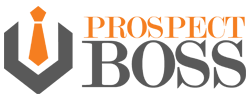Circle prospecting is a term that most real estate agents are familiar with and there are many different ways to get circle prospecting data. ProspectBoss has created a tool that is very effective and easy to use so that you can reach the most amount of people possible. Agent Circle Prospecting or ACP.

What it does:
ACP is designed specifically for real estate agents to get homeowner data. It even has a DNC scrubber so that you stay compliant if you are using the data to make phone calls. Say you are holding an Open House at a listing you have and you want to let all the homeowners in the area to know about it so that they can tell their friends “hey there is a house for sale in my neighborhood, check it out!” So you enter the address of your open house into the ACP system and you select a radius… say 3 miles from that address. You now have all the information you need to reach out to those people to promote your open house. And it works the exact same way for promoting your Just Listed or Just Sold properties.
What it offers:
That list of homeowner data provides everything you need to begin a great promotion campaign for these properties. The results that you get include but are not limited to:
First & Last Name
Address
Phone Number
Gender
DOB
Credit Rating (ABCDF Score)
And more!
Why it’s important:
Promoting your Just Listed, Just Sold, and Open House properties is important because the #1 reason people move is to be closer to family. By letting people in the neighborhood know that you have these listings and asking them if they have family looking to relocate or if they are interested in selling their home, you are giving people a reason to come to you!
Creating a Calling Campaign
In your ProspectBoss CRM Dialer platform, you have a menu on the left-hand side of the screen. Select Calling Campaigns, then Create Campaign. There are 4 sections to creating a campaign and they are all very simple.
Section 1
Name your campaign. We recommend being very specific when naming campaigns. The reason is that if you are using the system consistently, you will have many campaigns over time so you want to know exactly what type of leads are in each campaign for easy reference. For example CP Edgewood April 2021.
Country. We currently only have the USA & Canada as options for this.
Scripts. You can choose to upload a static script, meaning the entire script shows on your screen with no movement. OR you can choose to set up a Dynamic script. These are scripts that will bring up the next part you need based on the responses from your prospect.
Import Contact List. This is where you will upload your CSV file with your prospects that you downloaded in the previous step.
Section 2
On-Hold Recordings. These are a series of recordings in the platform that buy you some time if you have 2 prospects that answer your call at the same time. This is only the case if you are using the 3 or 4 line options of the system. These recordings have been proven effective. You can choose from a female voice or a male voice. Make sure you choose the one for your gender because the last (3rd) recording says “I’ll call you right back”. Then the system will stop dialing after you are done with the first call, and you can then dial that lead back making you a person of your word right off the bat.
You may also have a pre-recorded voicemail recording to be dropped if you get voicemails while going through your list.
Caller ID. You have 3 options for your caller ID. You can choose your own number (any number you wish), local presence meaning a number ProspectBoss owns with a local area code to where you are calling, or you can use the PB number that is assigned to you when your account is created.
Number of Rings. Number of Lines. Enable Video Call. These options are your preferences on how many times you want the phone to ring on the prospect’s end before hanging up, how many lines you want to use (ex. If you purchased the 3 line dialer but you only want to use 2, you would select that here) and this pertains to how many phone numbers from your list the system will dial at the same time. And enable video call is for if you know both you and each prospect has the equipment to video conference, you can do so.
AutoPause, Recording, & Time Zone Protection. Enabling auto pause will make the system pause after each set of dials so if you are on the 3 line dialer system, it will dial your 3 numbers, then pause so that you can finish up any notes or dispositions before it dials the next set of 3 numbers. Enable recording is always a good idea. This will automatically record every phone call. Time zone protection is for if you are calling into different time zones. You don’t want to call the west coast at 5 am because you start calling at 9 am from the east coast. That would not be good!
Section 3
Send Mail, Send Text. If you have created an email that you want to send to your prospects (and you have their email address), you can opt to do that from this step. This is especially helpful because we have automated this in a really neat way. If you leave a voicemail, the system will automatically send an email as well! So your email subject line would be something like “I just left you a voicemail and wanted to follow up with an email as well.” That way they connect the two methods as the same. You can also opt to send a text should the prospect approve it. We recommend making your text message like a digital business card.
Section 4
Formating Contacts. This is where you will match your CSV file results with your system. For each area that you want or need, you will match. So where it says First Name, you would click for the drop-down menu next to it, and select FN or first name, Last Name you would select LN or last name. Phone Number, Address, City, State, Zip, DOB, Income, etc. When you are done with that, hit submit! A pop-up box will show Calling Campaign Created Successfully. Hit ok and it will take you to your calling campaigns showing the newly created one at the top.
Then you can make your calls and set your appointments!

A couple of dispositioning best practices though to keep in mind:
- Hot Lead: Use this for prospects ready within 1 month
- Warm Lead: Use this for prospects ready within 6 months
- Cold Lead: Use this for prospects ready within 7 months or more
You never want to just get rid of a prospect simply because they aren’t interested right now. The only time you want to use Not Interested is if they state to take them off your list. Not Interested removes them from your list and you will not be able to prospect for them anymore.
Also, if you get a cold lead as defined above, make sure you are following up with them. Don’t just forget about them. Send them an email in a couple of weeks, try calling them again in 3 months. Just make sure to follow up!
ProspectBoss Team
We cater to Real Estate & Insurance agents but love seeing clients from all industries using our solution successfully. From lead generation and tracking to CRM and data resources, we’ve got the solution for all your prospecting needs.
Call our Sales team at 800-662-4009 or send us an email at sales@prospectboss.com
We look forward to hearing from you!