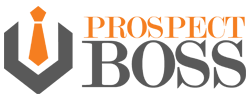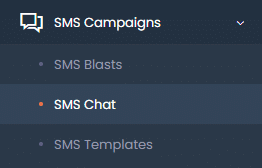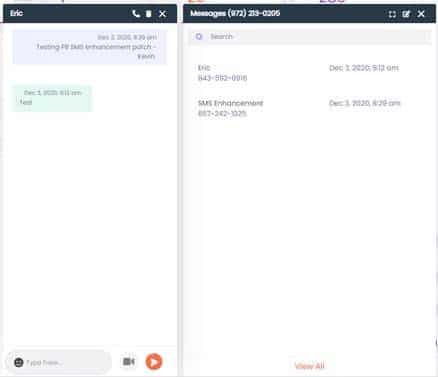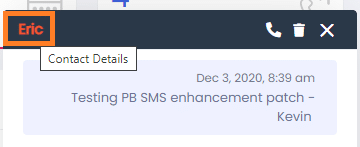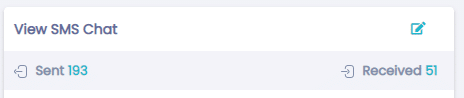We made some enhancements to our SMS Chat section and I wanted to give a quick update on it. We made it more appealing to look at, more user-friendly, and more efficient so that you can work through your leads with more ease.
Follow along with this video or just read on ahead and then try it out for yourself!
First, we placed the SMS Chat selection in the SMS Campaigns section of the dashboard menu.
Once you are on the SMS Chat page, you will notice a new layout. On the left, it looks like a cell phone text message page, whereas on the right, it shows you the actual message history more like a chatbox.
Then, we placed a ClicktoCall button directly on the chat box itself so if you needed to call that contact right away, you can do so very easily and without having to go to the Contact Details page.
However, if you wanted to go to the Contact Details page, you can easily do so by clicking on the phone number at the top of the chat box. This will take you directly there and you can see all your notes associated with that contact and all the history and information you would need on them.
The last change we made was to add an SMS counter to the page. Above your SMS list on the left side, you will see a number of sent messages and received messages. You know that you purchased say 500 credits and you can see how many you have used. Now, only sent messages use the credits you purchased so if you’ve sent 200 messages and received 300, only the 200 count toward your total used.
That’s it for now, so if you have any questions or suggestions, please let us know!