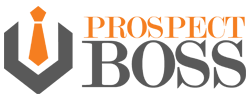Facebook leads have become an important part of one’s sales funnel, and ProspectBoss allows you to get the most out of them with our Facebook leads integration. It allows you to automatically import contact information from Facebook ads that you have with a lead capture form on them. Note: You must be running Facebook ads, that have lead capture forms on them, in order for the contact information to be captured.
Let’s take a look at how to link your Facebook ad with lead capture form to your ProspectBoss account. You can follow along with these directions and/or watch the video below.
- Log into your Agent account.
- Click on the “Try Beta” button at the top of the screen.
- From the menu on the left side of the screen, click on “Contacts & Leads”.
- Then click on “FB Leads Settings”.
- This page displays all of your Facebook lead forms that are currently linked to ProspectBoss.
- Then click on “FB Leads Settings”.
- To link to your Facebook account that is running pages with the ads with lead capture forms, click on the button towards the bottom of the screen “Connect To Facebook”.
- A pop-up window will open for you to log into your Facebook account with your Facebook logins.
- It will ask you to continue, press “Continue as…”.
- It will then ask you what Facebook pages you want to link to your ProspectBoss account.
- Then it will ask you what permissions you are giving to ProspectBoss, set both to “On”.
- Click “Done”.
- Back on the “FB Lead Settings” page, click on “Edit Source Map”, and set email to email, name to name, and phone to phone.
- To then view your leads from Facebook, from the menu on the left side of the screen, click on “Contacts & Leads”.
- Then click on “View FB Leads”.
- From the “Campaign” menu, select “Application”, then click “Search”.
And you’re done!
For more How-To Videos, please visit our YouTube channel.